Super Scales Android / Windows Help:
Introduction:
Super Scales is the best digital scales emulator for Android and Windows Phones. It lets you weigh small objects using just your phone. This help page only covers Super Scales Free/Pro on Windows Phone and Super Scales 2016 on Android. Other Super Scales apps have built in help documentation.
Super Scales Why Would I Need It?
You are outside and need to weigh some powder or small object, you are making some food and need to weigh an ingredient. Or if you just looking to show off to your friends. Hey look its a real digital scales app emulator similar inaccuracy to a real digital scales.
Getting Started:
Install the app. Note in the free version you can only calibrate the app ONCE!! After this you can not re-calibrate so you will have to upgrade to the Pro version, hey its really cheap anyway and its supporting us!
Free Version Limitations:
Calibrate only once and you can not change the default units.
Main Screen:
You can only press START when it is animated and you have calibrated the app atleast once. Press the RATE button to rate and share the app using social widgets. Press Settings to access the settings menu. Press Calibrate to calibrate the app so it can give you accurate readings. Free versions only allow ONE calibration. Press the button and place phone in the neutral centre position. Then wait for next instructions. Place the known calibration weight on the phone, help to steady the phone, dont let it rock. Wait 20 seconds while the app calibrates. After completion you will here a beep and shown the calibration results on the screen.
Settings Screen:
Cal Weight – What is the known weight of object you will use to calibrate app. E.g Pound coin, 20p coin, piece of chocolate, sweet etc..
Units – Choose from Grams, Milligrams, Ounces and Pounds
% Sensitivity – This is the the percentage weight of calibration weight required to cause a shift in weight reading. So a lower value means more sensitive but you will get more fluctuations (unless you use stabilization). For example if the calibration weight is 1000MG and you set Sensitivity to 10% then the actual weight reading will have to change by 100MG to display a new reading on the app otherwise it is skipped.
Decimals – The number of decimal places after the “.” weight readings
Light Skin – Tick this to use the light skin background
Stabilization – If ticked the app will try its best to give you a fixed stable weight measurement calculated as an average of the weight fluctuations.
Disable Ads – We bring you some interesting and cool offers via ads, but if for some reason you dont want to see these (we dont see why not really..) then tick this to disable them.
Scales Screen:
Leave the phone in centre position on whatever you are balancing it on. Now press TARE wait 3 seconds till the app resets to 0. Now slowly place the object you want to weigh on the phone. If not stabilized you will see lots of small fluctuations in readings due to sensitivity of your phone sensors. Press UNITS to toggle through different units.
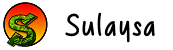
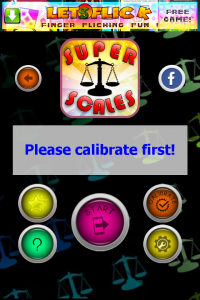
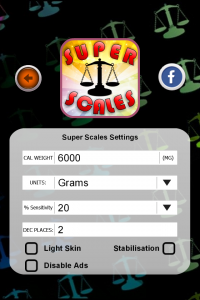
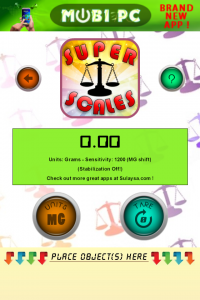


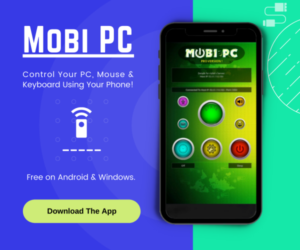
I recokn you are quite dead on with that.